


Eyegreeable is a software application that uses the Dynamic Screen Filter (DSF) technology, developed by physicians, in order to create a virtual protective layer between your eyes and the computer screen.
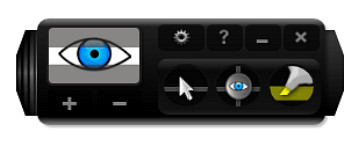


Eyegreeable also assists in the prevention of the Computer Vision Syndrome (or CVS).
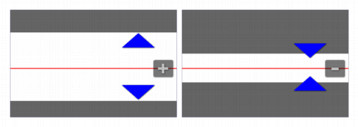
The filter window is the screen area without diminished brightness, that constitutes the main focus of your attention.

You can select 14 filter colors:
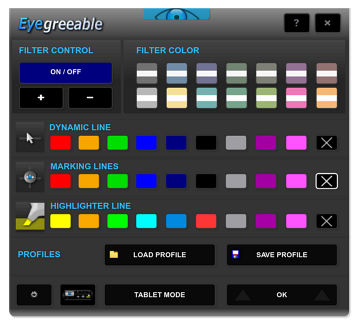
New Global Menu - main features:
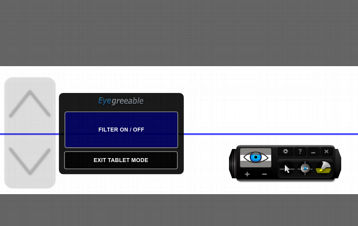
Eyegreeable's Tablet Mode allows you to manually position the screen filter at your favorite reading region. In Tablet Mode, the screen filter, the dynamic line and the highlighter line will no longer automatically follow the mouse cursor.
By default, Eyegreeable will start synchronously on both monitors (primary and secondary monitor).
You can save multiple filter settings by using the Global Top Menu (Global Menu – Option "Save Profile"). In order to use a saved profile (filename.eyeg), please load one of your previously saved files by clicking on "Load Profile" and selecting the desired file.
Eyegreeable will automatically save your current filter configuration.
The next time you execute Eyegreeable, you will start with your last used filter configuration.

The dynamic lines follow the mouse cursor on the screen.
In order to maintain a fixed line at the desired location use the marking lines or activate Tablet Mode.

The marking lines can be moved freely on the screen (drag movement or "drag").
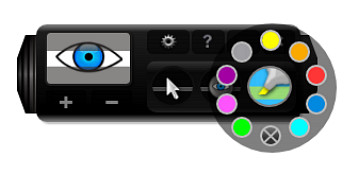
The highlighter lines follow the mouse pointer across the screen, just below the dynamic line.
The highlighter lines are available in 9 colors.
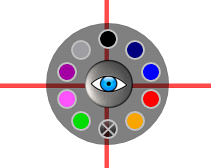
Eyegreeable’s dynamic lines and marking lines are available in 9 colors:
The use of different colors during reading not only improves concentration, but also helps providing an enjoyable and agreeable environment for reading.
You can use Eyegreeable’s lines either with the filter window activated or deactivated.
Activate or deactivate the transparent interface:
![]()
The icon mode interface is freely movable on the screen and allows you to activate Eyegreeable’s main interface anytime.
INSTALLATION
Unzip the selected .zip file to a temporary folder and run the setup file (.exe) in order to install Eyegreeable on your computer.
* You will be redirected to our official reseller (secure checkout).
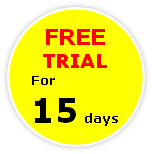
After confirmation of the payment, you will receive the software activation password in up to 48 hours (usually in less than 4 hours).
UPGRADE: Contact Us
© AureoSoft. All rights reserved.